Entering Merchandise Sales |
Top Previous Next |
Even if you don't purchase the full Point-of-Sale option, you can still enter merchandise sales on a small scale by setting up merchandise types of Rates. This is suitable for selling a few RV supplies, propane, ice, and so forth.
1) Click the cash register icon to start an Unbound Transaction. This means that the transaction is a simple sale, not tied to any particular customer or reservation.
![]()
The Transaction dialog will be shown, looking rather sparse this time since there is no reservation information.
2) If you have some merchandise pre-defined as Rates, click Select Rates. Any "Merchandise" rate types will be shown.
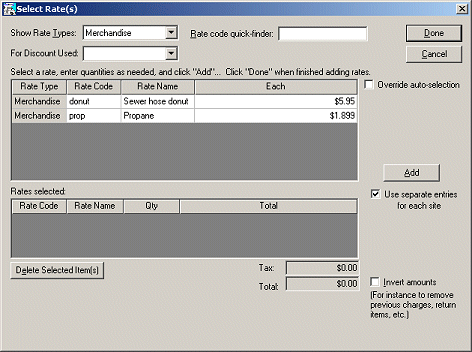
3) Let's say they're buying metered propane, and 15.4 gallons have been pumped. Click the Propane item in the list. A Qty box will appear. Qty always defaults to 1, so you will need to change that to the appropriate qty -- enter 15.4, then click Add:
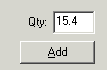
You'll see the item and total in the bottom "Rates Selected" list.
4) Let's say he decides to pick up a sewer hose donut while he's here. Since we know the Qty will default to 1, just double-click the item in the list to add one of those automatically. Now the Rates selected should look like this:
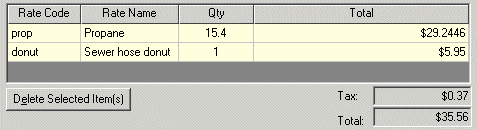
5) Click the Done button to finish adding items. It will go back to the Transactions dialog, showing the selected items and the tax (as a separate line item).
Note: If you need to enter a sale for something you don't have a Rate set up for, just use the Charge button instead of Select Rates, and enter the information as needed.
6) Now you need to enter the payment. Just click Payment and enter a payment just like you do for reservations.
7) For simple merchandise sales, you probably want to print a simple receipt instead of a full reservation receipt. To select a different receipt format, open the list above the Print buttons (where it probably shows Ticket Form now):
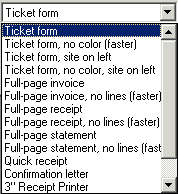
8) Select the Quick receipt for a simple full-page type receipt, or if you have a retail-type receipt printer you could use the 3" receipt printer format.
9) Now click Print Reservation Receipt (All) to print the receipt, Close the transaction dialog, and you're done.
Next step -- Merchandise Refunds