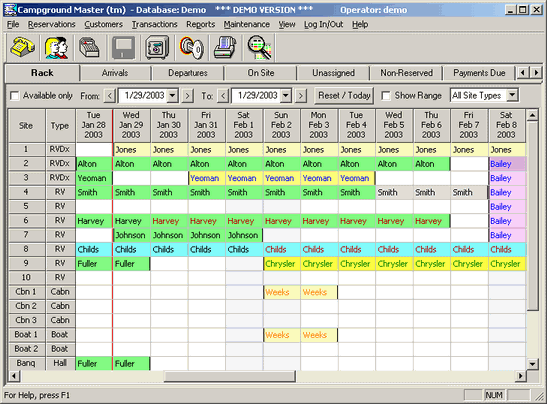
Starting the Demo |
Top Previous Next |
All examples use the sample database, which is in the file "demo.prk". If you start the software using the "Campground Master Demo" icon on the desktop or the "Sample Database" icon in the Campground Master folder, this database will be loaded automatically.
If you don't see the Campground Master icon group window, follow this procedure to start the Sample Database:
1) Click the "Start" button on the Windows task bar to open the Start menu.
2) Click on "Programs" to open the Programs menu.
3) Click on "Campground Master".
4) Click on "Sample Database".
Now you should have the sample database opened, and should see a window similar to the on below. If you don't see several reservations on the grid as shown below, try re-adjusting the demo database dates with the menu function "Maintenance" / "Re-adjust all dates".
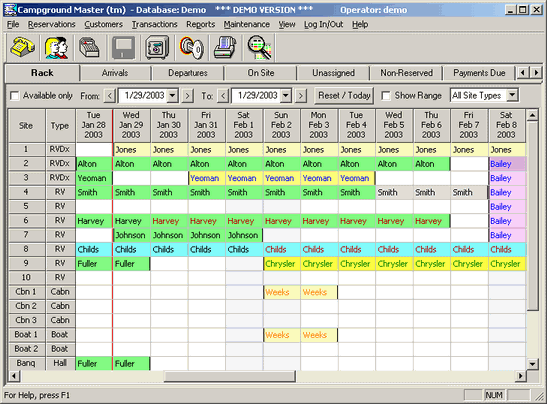
Next step -- Logging In