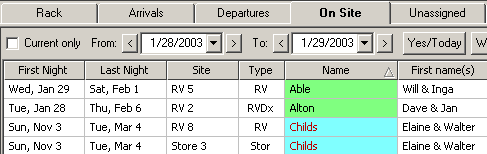
Changing Customer Information |
Top Previous Next |
Mrs. Able noticed that you don't have their phone number (since it was blank on their receipt), and would like you to have it on file in case of an emergency.
There are a lot of ways to get to the Customer Details entry (just right-click on their reservation on the Rack, for instance.) But let's pretend that you have 200 sites so they're not so easy to find on the Rack, and she can't remember their site number at the moment. We can find them easily with the On Site report.
1) Click on the On Site tab to see the list of currently staying customers, and then click on the Last Name column header to sort by last name:
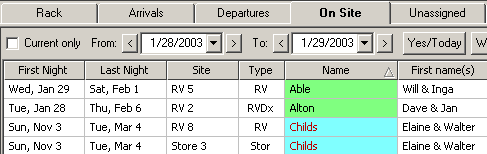
Luckily, Able is now at the top since they're now sorted alphabetically!
2) Right-click on Able's reservation cell, and select Customer Details. A dialog will appear with all of their details -- just enter the phone number and any other information needed, and click Save.
Now when you double-click on their name to see the reservation Quick-Info window, it will also include their phone number:
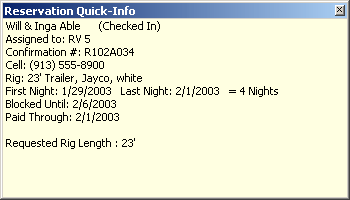
Next step -- Finding Sites and Customers on the Views