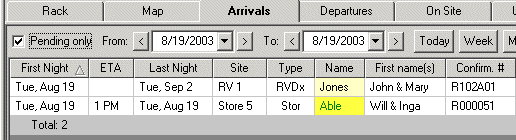
Checking Daily Arrivals |
Top Previous Next |
It often helps to have a list of the arrivals expected today, perhaps for a gate check or just to see how busy you're going to be. It's also a handy view to use when people arrive, since it's easy to locate their reservation with it.
1) Click the Arrivals tab. The Arrivals view will be shown, with all reservations starting today:
2) Since we're not really interested in who's already here, click the Pending Only box to limit the list to those we're still expecting.
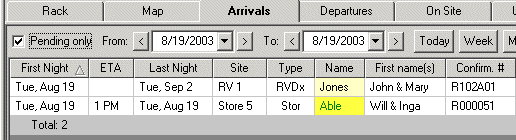
OK, it's a short list now. When you're not making a reservation, you could leave this view open so that when someone walks in, you can find them immediately. As with the Rack and other views, just right-click on the customer's name to access functions like Check In from the context menu.
3) The list is normally sorted by date, in case you want to show a list of several days at once. However, wouldn't it be easier to find a customer if they were in order by name? Just click on the Name header (the grey header cell in the grid), and it will be sorted by that column. An arrow indicates the sorted column, and the sorting direction.

This works for any column on any report, by the way. If you need it sorted the opposite direction, just click on the header again to reverse the direction.
4) Maybe you want to print this report to give to a security gate guard. If you print it with all of the default fields, it's likely to be too wide to fit on a page. So first you want to remove fields that they don't need, like phone numbers. Click on the Options button, and you can select which fields to show.
5) Once the fields are trimmed down, just click the Printer button:
![]()
A preview may be shown, then click Print... just like printing receipts.
All of the other tab view reports work the same way -- just select the fields you want, sort by the appropriate column, and print.
Next step -- Printing the Rack