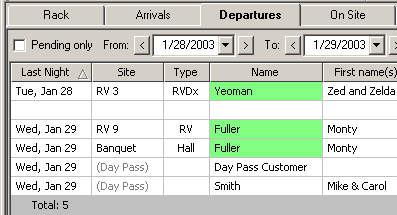
Checking Out |
Top Previous Next |
Checking out is generally much easier than checking in, because they're probably already paid in full. Campgrounds don't usually require customers to stop at the office to check out, but you still want to update the reservations' status to mark them as checked out (this helps in reporting and also as a visual indicator that they're already gone).
You can check them out any time you know they've left -- if they let you know they're leaving, or if you see them leave, for instance. This can be done easily with the right-click function on the Rack.
However, toward the end of the day you will want to review the reservations due out today to make sure you have checked out everyone who actually left.
1) Click the Departures tab to view the departures report:
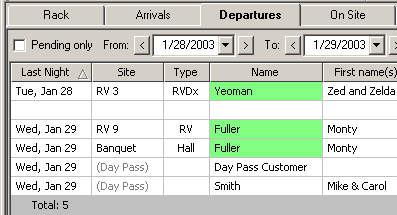
Notice that it shows two days by default -- yesterday and today. The reservations are sorted by date (and by site if there is more than one on the same day), with a gap between the days. This makes it easy to see who should be gone today, and also who's going to be leaving in the morning.
You can see here that Yeoman's last night was yesterday, so he should be gone today. After checking their site you see that they are, so you want to check them out.
2) Right-click on their name, and select Check Out from the menu. (You know what the menus look like already.)
3) A simple Yes/No confirmation prompt will appear -- click Yes.
That's it, they are now checked out. Their status color will change to indicate "checked out":
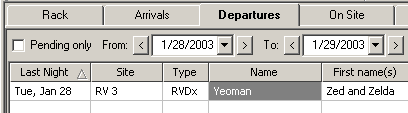
Tips:
Check the Pending only box on the Departures tab to exclude anyone already checked out. This can shorten the list on busy days, and will help you spot people that should have left but haven't been checked out yet.
Pay attention to the Last Night shown. If it shows only today's date, that actually means that there are no departures remaining for today (remember that these are actually tomorrow's departures, since tonight is their last night).
Next step -- Extending a Stay