Making Backups |
Top Previous Next |
We can't stress enough how important it is to make regular (daily!) backups. Computer crashes due to power surges, Windows lock-ups and other program errors are a fact of life. We've made backups easy so there's no excuse not to do them.
Note that backups are automatically made daily to the hard drive. This is automatic protection against software crashes, but not hardware problems. Rotating backups to CD or USB memory sticks are recommended -- better yet, move the backups to another building daily to keep your data safe from fire or other disasters.
Your data is much more valuable than a few CD's or USB memory sticks -- don't skimp on backups!
1) Insert a CD-R or CD-RW or a USB memory stick.
2) Click on the "Safe" icon (or use Back Up Database in the Maintenance menu).
![]()
3) If this is your first backup, a message will appear telling you that you need to select the location. Just click OK after reading the message.
4) A Save As dialog will appear:
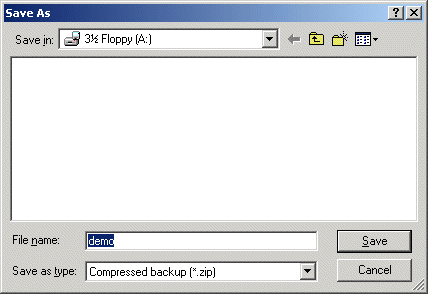
5) Make sure the Save In selection shows the appropriate drive. Writable CD drives will work, but we recommend USB "flash" drives (also called memory sticks, thumb drives, etc.).
6) The file name should already be shown, but you can change it if you like (for instance to add the date of the backup) -- now click Save.
7) After a short time while it writes the file to the disk, a message will show that the backup is complete. Remove the disk or USB drive and keep it in a safe place.
Note that you can re-use backup disks. (If you're leaving the file name the same each time, it will ask you if you want to replace the file.) However we recommend keeping at least a 7-day rotation, so you have a separate backup for each day of the week. That way you're also guarding against disk or stick failures.
Next step -- Getting Help