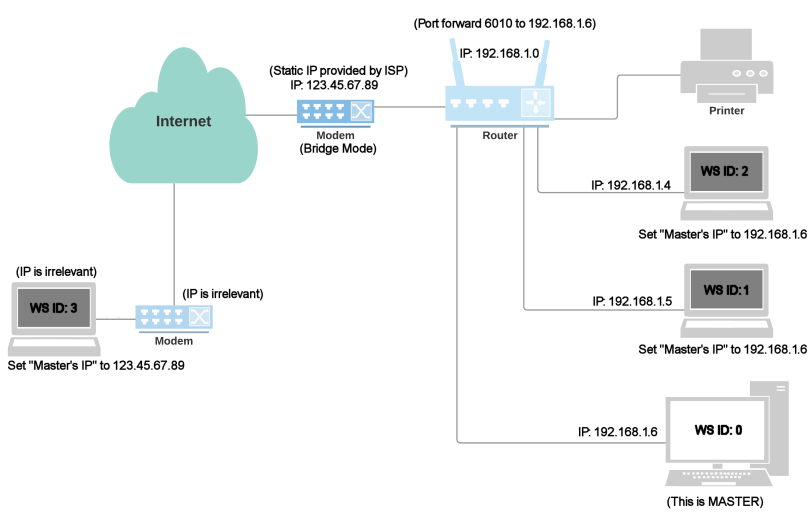
Networking through the Internet |
Top Previous Next |
Campground Master can be networked through the Internet because it only needs a TCP/IP connection to the master computer. There is no need to have file sharing enabled, and no need for a VPN or WAN network setup.
Here is a typical setup of a network with an additional laptop accessing Campground Master through the internet (your IP addresses and port may be different of course).
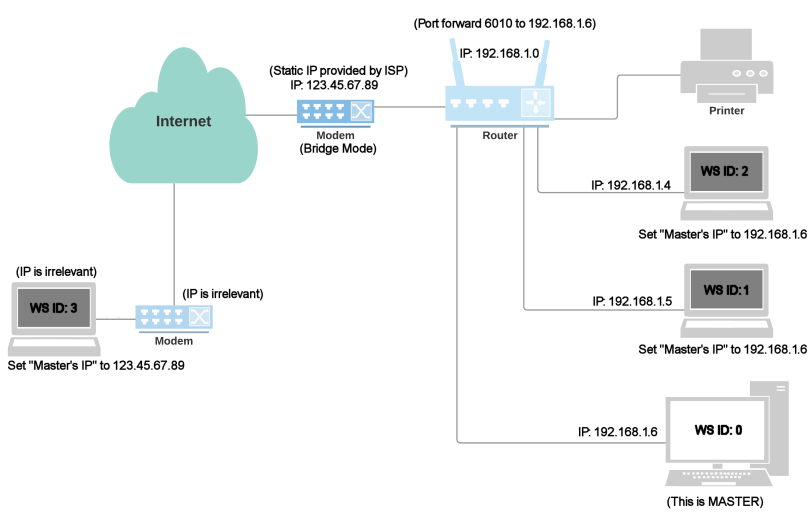
The basics of setting up a remote/internet client computer are the same as for a locally networked computer -- install Campground Master, copy the database to it, and configure the Network Settings as needed. However there are a few differences you need to know about.
Differences / Overview / Preparation:
1. The "Master's IP address" that you enter in the client's Network Setup will be different -- on a local network it's usually a number starting with 192 or 169. However when connecting through the Internet, you need to use the IP address as seen through the Internet -- typically this is actually the modem's IP address, which would be shared by any other Internet-connected computers in the office (more on that below). The easiest way to get this address is to open a web browser on the network master and go to http://WhatIsMyIP.com. In the diagram above, this is shown as 123.45.67.89. (Of course your own internet connection IP address is different, don't just use this IP address.) Therefore that's the IP address you need to enter in the Network Setup of the remote client.
2. It's a good idea to arrange to have a "Static IP" from your Internet Service Provider (ISP, such as your DSL or cable network provider). Otherwise you may find that your IP address changes daily or any time the connection is broken or the modem is reset, so you would have to check it (form the master's end) and change it in the client every time you connect.
3. Assuming you're using a router like most places, then the router needs to be configured for "port forwarding". Think of the Internet IP as the main phone number of a large company and the local IP as the extension of the office you need to reach -- you router acts like the switchboard operator or PBX system, forwarding the outside call to the appropriate local computer's extension. In the diagram above, since the master's IP is 192.168.1.6, that's the address you would forward the port to. (Of course your master's IP is probably different, don't just use this IP address.)
4. You may want to change the port number from the default of 6010, for security and stability reasons -- see below.
5. There are cases where there is no way to configure access to the master from the internet, for instance if you're using a Starlink or a cellular hot spot for your internet connection (for the master), or likewise any other service that hides your true internet IP address and/or cannot be configured for port forwarding. One way to check for your true IP address being hidden, e.g. behind a 5g connection, is to use the TRACERT command, in a Command Prompt ("DOS prompt"). On the master computer, enter tracert and the IP address discovered in step 1 above, e.g. for the diagram above, it would be:
C:\> tracert 123.45.67.89
The response should only show one "hop", for instance:
Tracing route to ip123-45-67-89.ph.ph.cable.net [123.45.67.89]
over a maximum of 30 hops:
1 5 ms 12 ms 2 ms ip123-45-67-89.ph.ph.cable.net [123.45.67.89]
If it shows more than one line of timings, then you're behind another connection that likely cannot be forwarded, and therefore will not work with Campground Master's networking.
Master configuration:
It's important to set up the Master computer with a static IP address in Windows, so its local IP address doesn't change. Otherwise, if the router loses power or something else changes the master's local IP address, then the Port Forwarding will have to be changed again before you can access it remotely. Be sure to reboot both the Router and the computer after changing any IP settings so they take proper effect, and always re-check the master's local IP afterwards for verification.
Port selection:
We found that the default port of 6010 is a common hacking target because it's used for Unix systems. When someone attempts to hack the port through an external connection (and you have it forwarded to the master for remote access), that can lock up the master's network connection so it won't receive client connections until the program is restarted. While the hack attempt does not gain them access to anything, it does result in an annoyance for you having to restart the master often just to get a connection.
Therefore we recommend using a different port with a high number, e.g. a random port between 40000 and 60000 (you can't go higher than 65535). Pick one at random, but also check a site like one of these to make sure it's not used by some common system and could be a hacking target or conflict with other software on your system:
https://www.adminsub.net/tcp-udp-port-finder/
https://www.speedguide.net/ports.php
(These are 3rd-party sites, so we can't guarantee that the links still work -- you can also search Google for "TCP/IP Ports database")
Remember that you'll need to set this in the Network Setup in the master and all clients, even local ones, and also set the port forwarding in the router accordingly as described below (and also allow it through any firewalls that might be blocking specific ports, particularly on routers).
Router configuration:
If you have not yet done so, it's recommended that you get a static IP address from your ISP before continuing (see item 2 above). Also be sure to reset all modems/routers once that has been obtained to make sure they are all configured for correct address.
Make sure that any router firewall settings have an exception for the IP port being used for Campground Master (6010 by default).
Set up port forwarding in the router to route that port to the master computer (more specifically, to the master computer's local IP address). You will need to set the protocol option to TCP (or TCP/UDP), for the single port. If there is an option for connection type (e.g. DSL vs Ethernet), that probably needs to be set to Ethernet. Refer to your router's documentation or call the manufacturer if you need assistance with router configuration. Also, this web site is an excellent guide:
This web site has step by step configuration information for nearly all router models, detailed specifically for Campground Master -- just select your router/modem model from the long list on the main page (or click on "Router List"), then select Campground Master from the list of programs. You'll just need to know the master's local IP address (usually a 192.168... number from Maintenance / Network Functions / Show IP address). Note that the web site also sells a program that will supposedly do it for you automatically -- we have not tested that program so we don't know if it will work correctly, so we do NOT necessarily recommend purchasing their program. The site is mentioned for reference only.
Modem configuration: If there is a modem with its own routing capabilities between the master-connected router and the internet, you should set that for "Bridge Mode", so that it doesn't try to do additional routing. Otherwise you may need to configure that router for port forwarding also, making a hop between the routers. It can get very complicated with multiple routers involved.
Testing for proper configuration:
If you have a client on your local network with the master, you cannot simply enter the master's internet IP address in that and try to connect. That IP will only work from a connection outside the same internet connection.
Therefore it's best to use a tool like this open-port tester:
http://www.yougetsignal.com/tools/open-ports/
Enter your internet IP address (e.g. obtained with WhatIsMyIP.com) and the port selected as described above, and make sure Campground Master is running on the master. The page should show "Open" if your port forwarding is set up correctly. If it shows "Closed", there may still be issues with the setup. However it will sometimes still show "closed" even though port forwarding is correct and the connection will work. So it's a good indication of success if it shows "open", but does not necessarily mean there's a problem if it shows "closed".
Ping test note -- The Ping test may or may not work for remote connections even if you have the IP address correct (routers can have ping-response disabled), but if it does succeed then that's only an indication that you're reaching the router. It doesn't mean that port forwarding is working correctly.
Client configuration:
Once you believe you have the router configured correctly, then all you need to do to connect a remote client is to enter the master's internet IP address in the Network Setup of the remote client (as the "Master's IP address"). It should connect normally, just as a local client would.
Note: While almost any internet connection should work for a client in theory, there are some places that might have restrictions due to port blocking or special requirements for connecting, such as WiFi systems requiring a password, secure environments, etc. Therefore we can't guarantee 100% success.
Those are the primary issues with networking through the internet. On rare occasions there may be problems with an ISP blocking certain incoming ports or causing further routing issues, but the 5 things listed above are usually the only issues different than local networking.
If you have a laptop that you take on the road but also want to connect locally when in the office, that can be easily done by changing the Master's IP address in the Network Settings back and forth as needed, between the local IP address to the Internet IP address.
Note: While networking is possible through a dial-up or other slow connection, you may experience problems if you're not connected on a regular basis. The synchronization process when connecting can result in the transfer of large amounts of data if you have been disconnected for more than a day.
Additional Topics:
Setting up Multiple Connections
Firewall Configuration Information